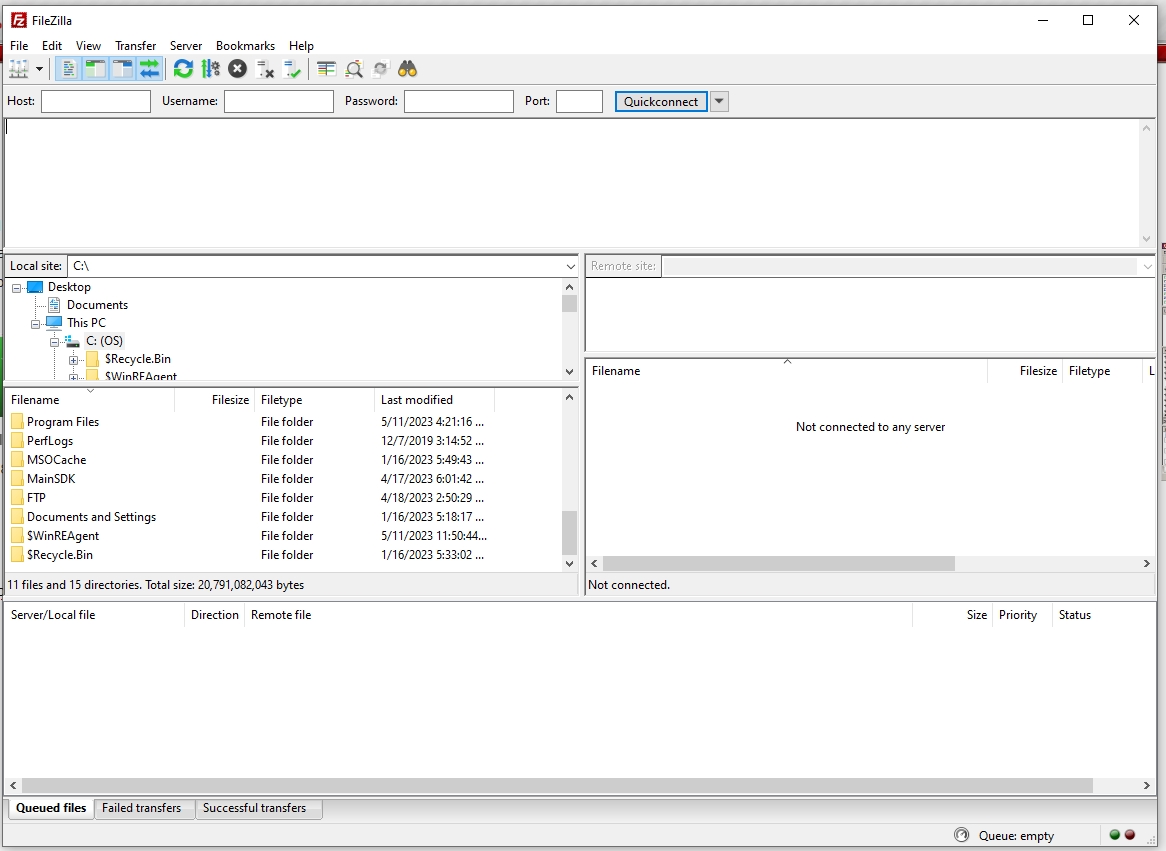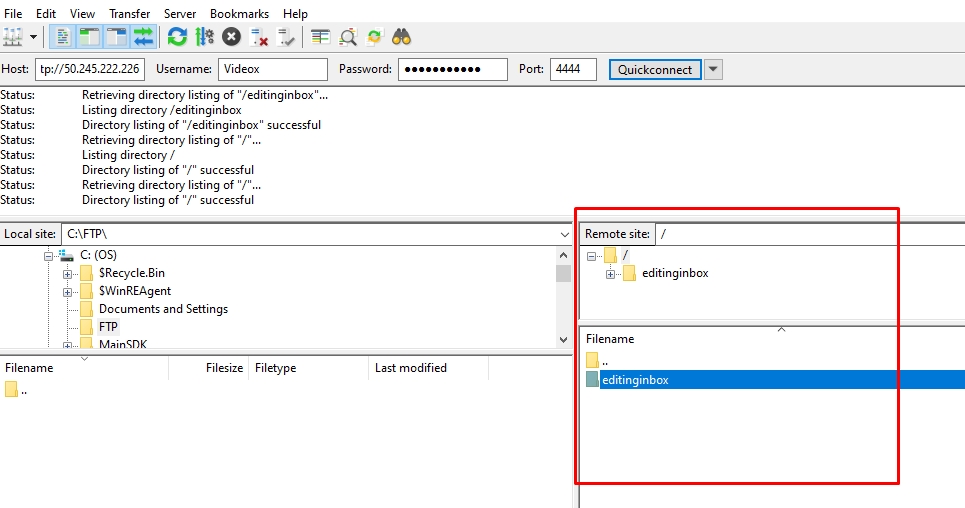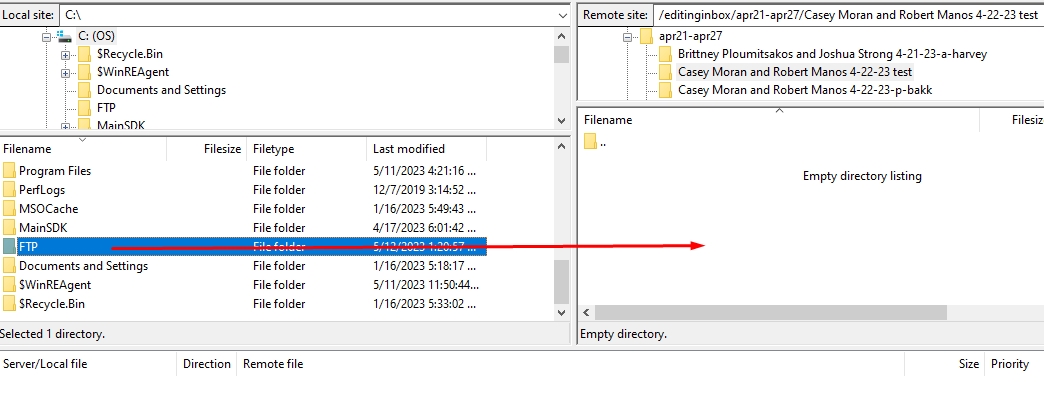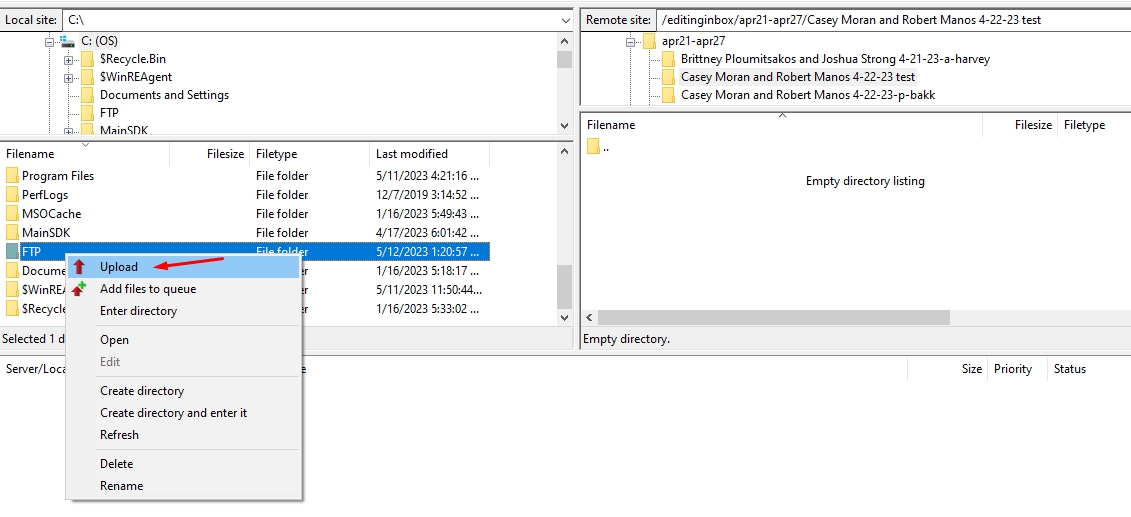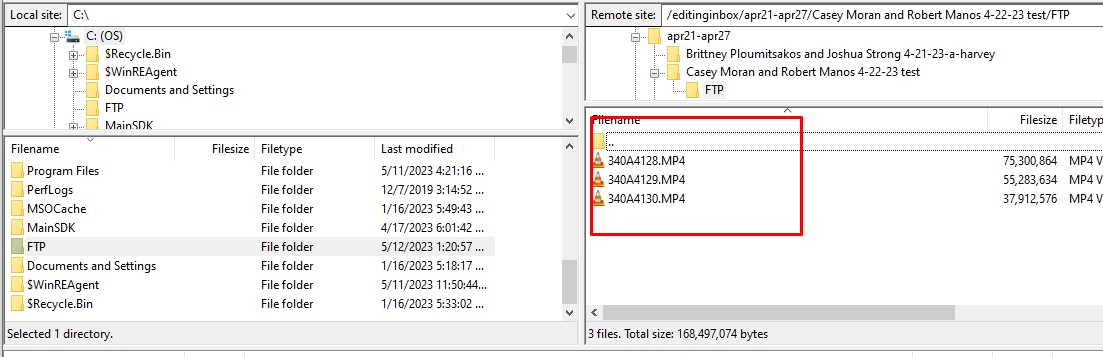Photo/Videographers (Upload):
Download FileZilla from this link: https://filezilla-project.org/download.php?type=client
Once you have downloaded and installed FileZilla successfully, a window similar to this will appear:
To upload files using FileZilla, follow these steps:
- After entering all the information (Host, Username, Password, Port), click the Quickconnect button to get the server’s directory.
If you haven’t received the access information yet, please email the production (production@enchantedcelebrations.com) to send it to you.
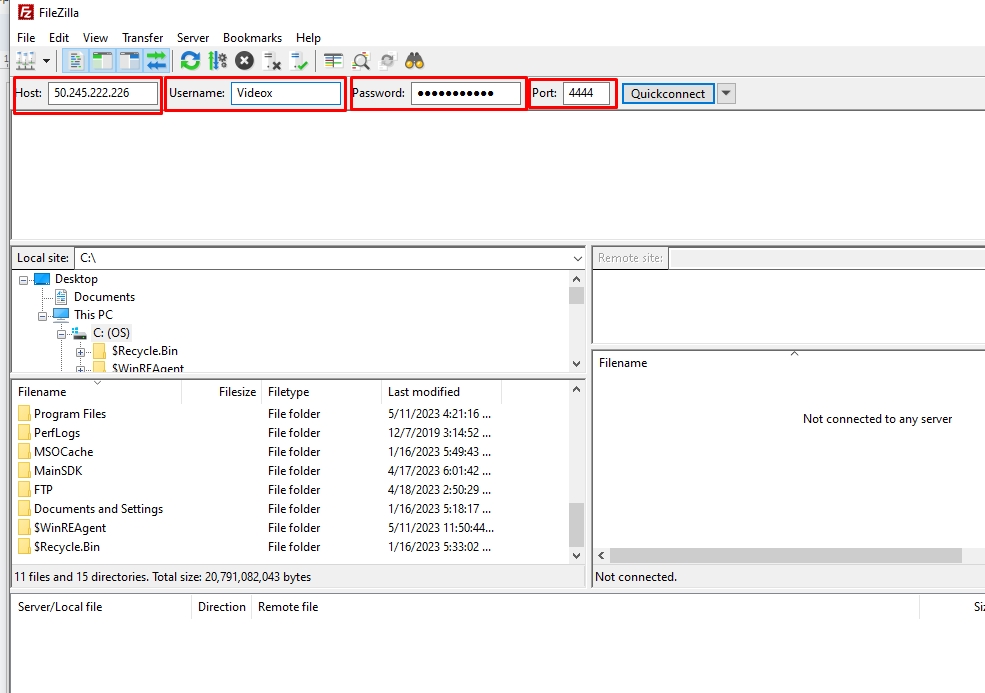 2. Navigate to the folder where you want to upload your files. (Go to editinginbox and then open your event folder name)
2. Navigate to the folder where you want to upload your files. (Go to editinginbox and then open your event folder name)
3. Select the local files you want to upload in the left pane of FileZilla.
4. Drag the selected files/folder to the right pane, which displays the remote files on your server.
5. Alternatively, you can right-click on the local files and select “Upload” to transfer them to the remote server.
6. Wait for the files to finish uploading. You can monitor the progress of the transfer in the “Queue” tab of FileZilla.
7. Once the upload is complete, you should see the files appear in the remote folder on your server.
For Editors (Download):
Download FileZilla from this link: https://filezilla-project.org/download.php?type=client
To download files from FileZilla, you can follow these steps:
Open FileZilla and connect to your server using your login credentials.
Navigate to the remote site (the server) in the right-hand pane of the interface, where your files are stored.
Navigate to the local site (your computer) in the left-hand pane of the interface, where you want to download the files.
Select the file(s) you want to download from the remote site.
Drag and drop the selected file(s) from the remote site to the local site
Alternatively, you can also right-click on the file(s) you want to download and select “Download” from the context menu. The file(s) will then be downloaded from the remote site to your local site.